In this simple guide, we’ll walk you through the process of how to factory reset your Samsung Galaxy S21 5G. If you are ready to recycle your phone; or, if you’ve been facing issues with your phone, a factory reset might just be the solution you need.
Step 1: Begin the Reset
To kickstart the factory reset process, hold down the Volume Up and Power buttons simultaneously. Keep holding them until the Samsung logo appears on your screen.
Step 2: Navigate to Factory Reset
Once the Android Recovery Menu is in view, you can use the Volume buttons to scroll and select the “Data Wipe / Factory Reset” option. This is the key to wiping your device clean.
Step 3: Confirm Your Choice
After selecting “Factory Reset,” you’ll be prompted to confirm your decision. Be sure you’re ready to proceed before confirming, as this will erase all data on your phone.
Wrap Up: Subscribe and Share
For more handy tutorials and tips on Samsung devices, don’t forget to subscribe to our channel. We’re here to make your tech life easier. If you found this video helpful, please show your support by giving it a thumbs up and sharing it with your friends.
Join the Fight Against Cancer!
If you’re a wireless manager responsible for hundreds or thousands of devices and you’re passionate about making a difference in the battle against cancer, visit our website for more information. At Cells for Cells, we’ve raised tens of thousands of dollars for the Leukemia & Lymphoma Society and directly supported families fighting cancer. Your involvement can make a significant impact.
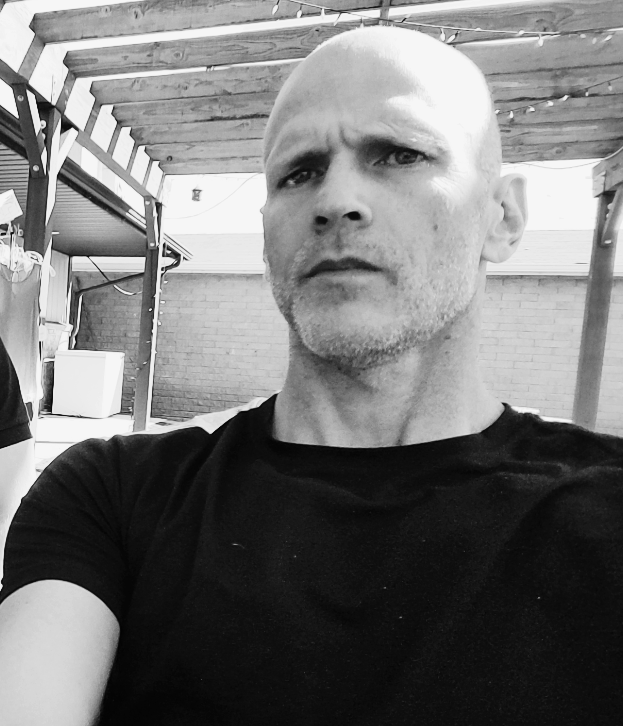
Jason Clements is the founder of and writer for Cells for Cells. Jason has raised tens of thousands of dollars for Cancer Charities through his recycling program and has helped dozens of families in their battle against cancer.
He lives in Kansas and is an amateur artist.
You can follow Jason on X (Twitter) @jasonclements and Instagram @theartandtimesofjason
